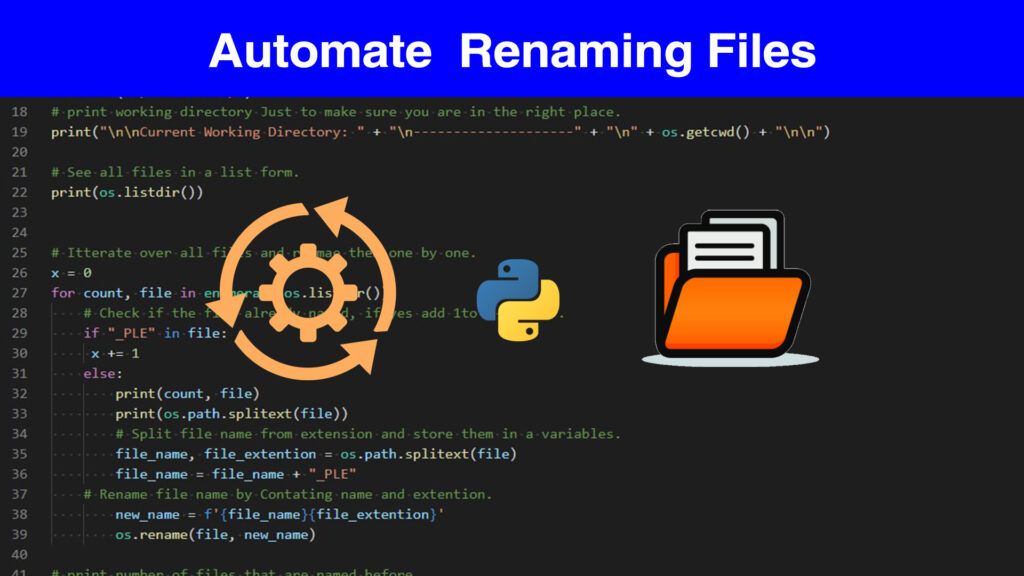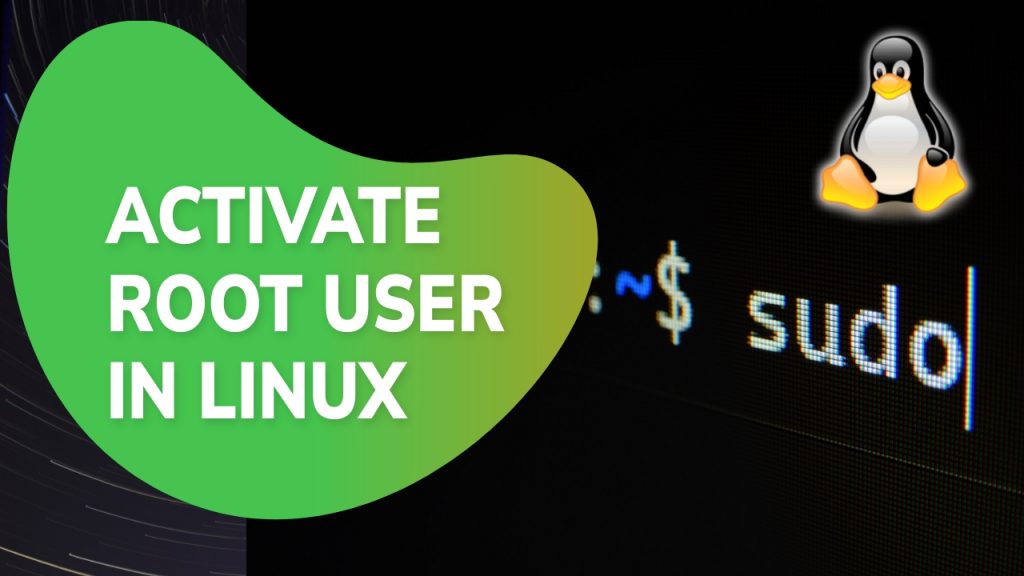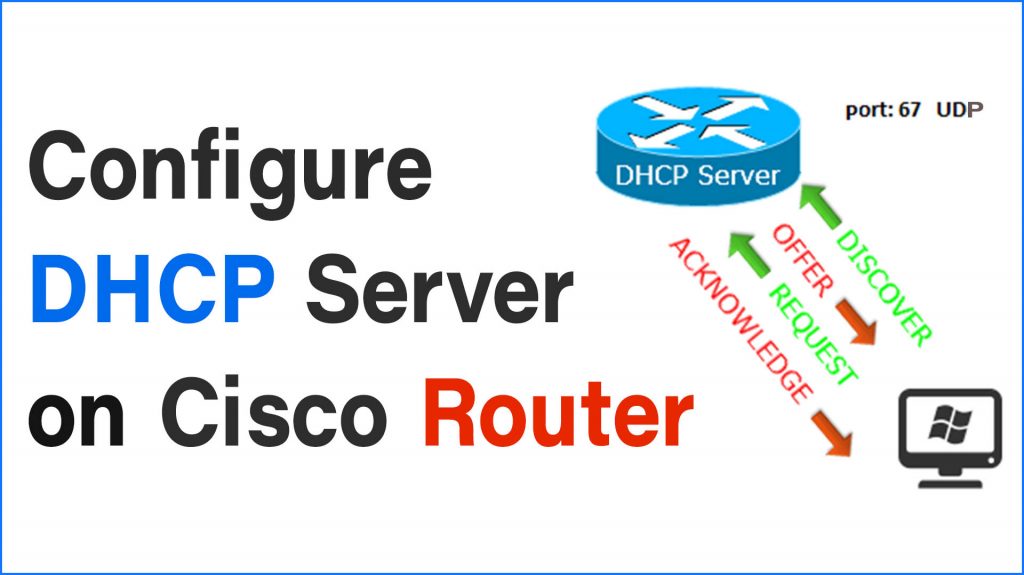Connecting the host computer with a virtual machine guest can be tricky. However, to do it properly it just requires putting everything in the right place.
So let’s explain how to connect a physical machine with a virtual machine.
– No matter what OS you are using because it’s just a matter of IP addresses and connectivity in a network.

The main concept here is to place the virtual machine and your computer in the same virtual subnetwork. You may need some understanding of basic networking concepts like. Like IP addresses and how they function. But I will help you with suggestions.
So to clarify, The term host simply means your physical machine. While guest means the virtual machine.
Using the right IP addresses to connect a VM guest and host
since IPv4 is still vital and working well in networking, we can use assign them to our machines with no worry. so an IP address V4 is a combination of 4 octets. ex: 192.168.1.1 Now this is an IP address and it is in class C. Meaning the first 3 octets represent the network ID and the last octet represents the host ID.
So if we want to connect multiple machines in the same network we should carry the same network address and change the last octet. So that the IP address should not be duplicated. Meaning each pc in a network has to use its own unique IP address.
1. Configuring VMWARE virtual Machine Parameters
Now first we have to put the host and guest in the same virtual network. Virtual Machines actually allow you to do this.
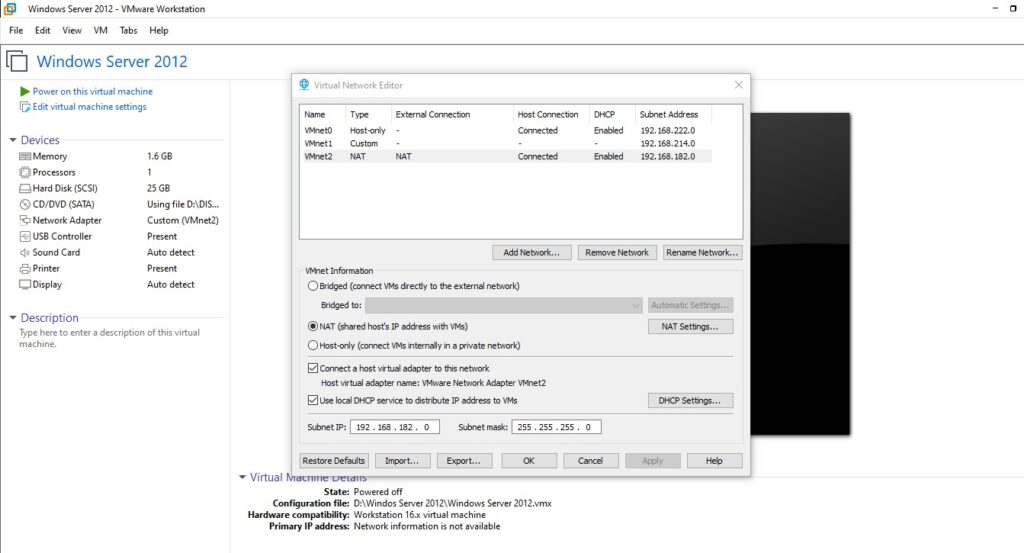
Go to your VMWARE VM > edit > virtual machine Editor.
Now Go to the downright side and click on Change Settings > Add Network > Choose a VM network > choose NAT > Apply and OK.
- Now go to VM > settings > network adapter > Custom specific Vnet and choose the one you created before.
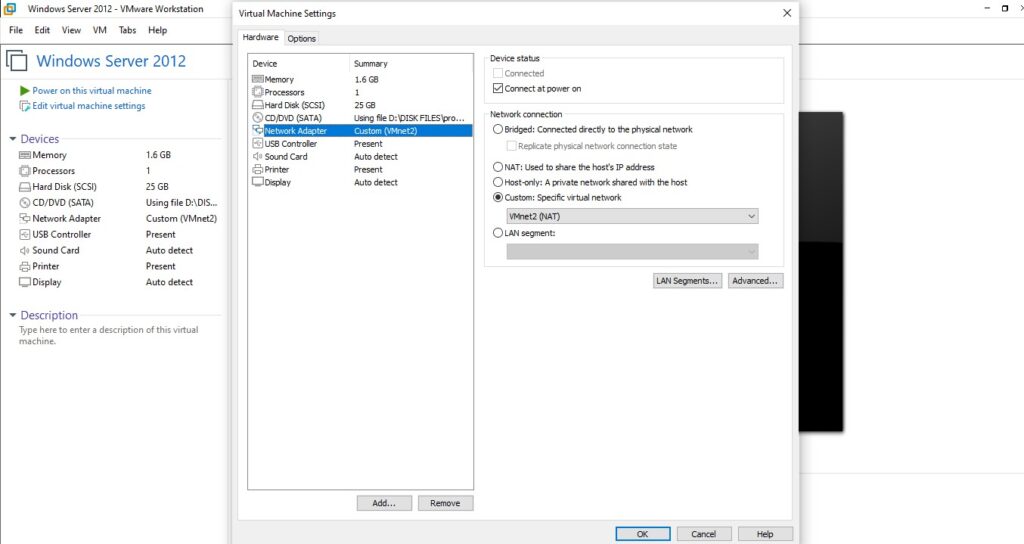
Then go to your VM OS and give it a static address. for both Linux and windows, it’s an easy step. for example use: 10.0.0.10/255.0.0.0
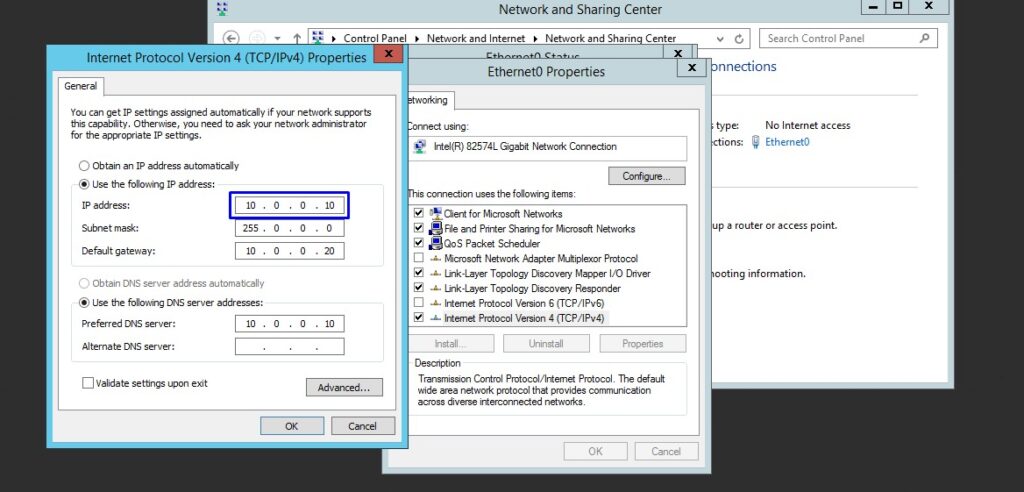
2. Configure Host IP address Windows 10
– If you are using windows you have to Go to Settings > Network & settings > choose wifi or ethernet > in the right corner then click on Change Adapter Options.
Now you will all network interfaces that are available on your machine. Chose the one you have already created in VMware.
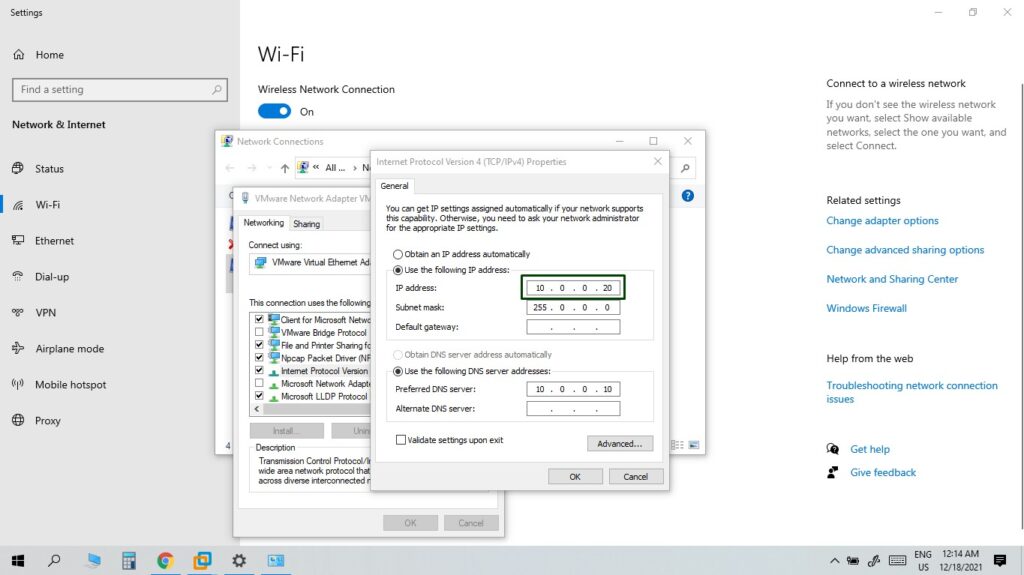
– Now right right click on the VMnetwork > property > ipv4 > property > chose static address. and give it an ip adress/ same network adress + different host adress. ex : 10.0.0.20/ 255.0.0.0
3. Check Connectivity using the ping command
– Now go to either your host or guest and ping the other machine. for example go to you host > search for run> type: cmd > type: ping 10.0.0.10
– If you see the reply from 10.0.0.10 that means you have successfully connected between the host and VM guest.